Purpose: This document defines the internal operational logic of the CRM (Business)
📋 Function. It details the process from lead acquisition to deal closure and handover.Why This Matters
This
📋 Function transforms the lead management process from a manual, disconnected effort into a streamlined, automated revenue engine. From a strategic standpoint, it provides clear ROI tracking from ad spend to signed contracts. For the sales team, it eliminates guesswork by automating lead assignment, standardizing follow-up procedures, and integrating essential tools like Google Calendar, directly increasing conversion rates and team efficiency.The Big Picture
Architecturally, this system is designed to capture leads from external webhooks (e.g., landing pages), process them through a structured pipeline using two core
🧊 Objects (🧊 Customer and 🧊︎ Demo), and then seamlessly hand off successful deals to downstream 📋 Functions like Contracts and Site Surveys. It relies on both internal automations for efficiency and external API calls for calendar integration.Sneak peek
OBJECT RELATIONSHIPS
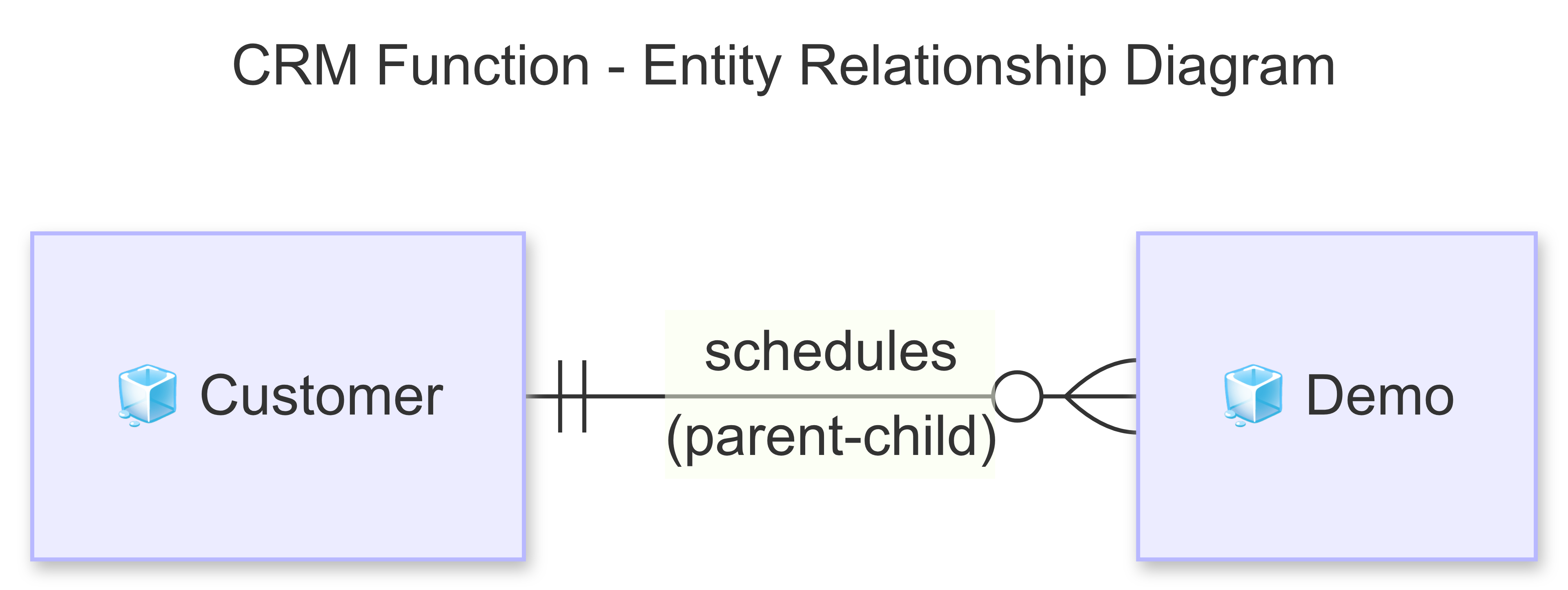
| Relationship Type | Connection | Description |
|---|---|---|
| Parent-Child | 🧊 Customer → 🧊︎ Demo | Each 🧊 Customer can have multiple 🧊︎ Demo appointments. |
| Object Reference | 🧊 Customer (Ad Source field) → 🧊 Ad | Connects the lead to the specific ad campaign that generated it, enabling ROI tracking. |
OBJECT TYPES, WORKFLOWS & DATA FIELDS
1. 🧊 Customer (Standard Object)
- Process Description: Manages potential customers from the moment they are captured via a landing page webhook until they are converted into a signed contract. This includes automated assignment and progress tracking through various statuses.
- Example: A potential customer, “Sarah & Michael Westbrook,” is captured from the “Scandinavian Simplicity” ad campaign, which has the ad key
MKT-236. Their prospective budget is recorded as $40,000 - $55,000
- Workflow Diagram
- Status Details
- Data Fields
Customer Workflow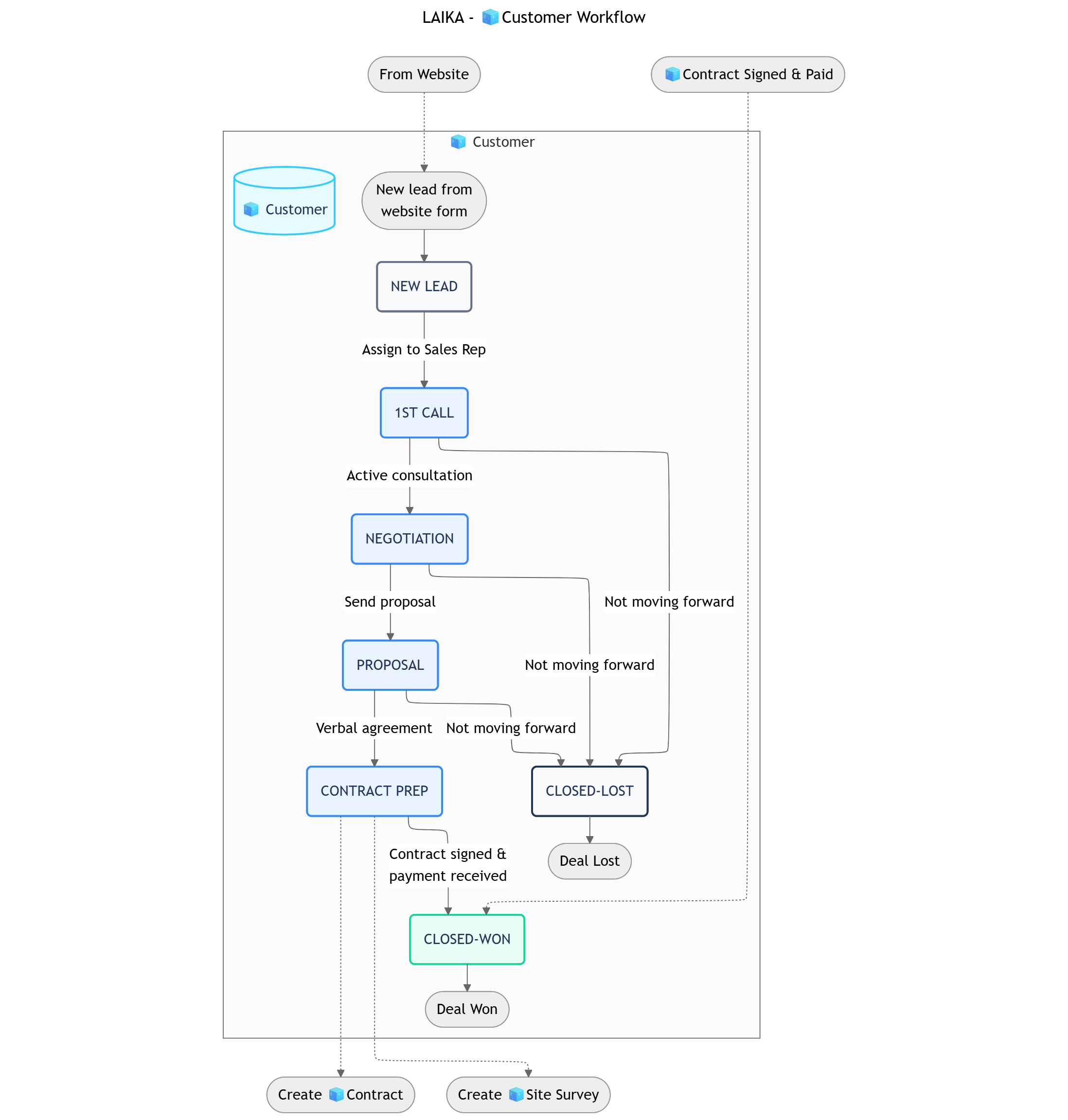
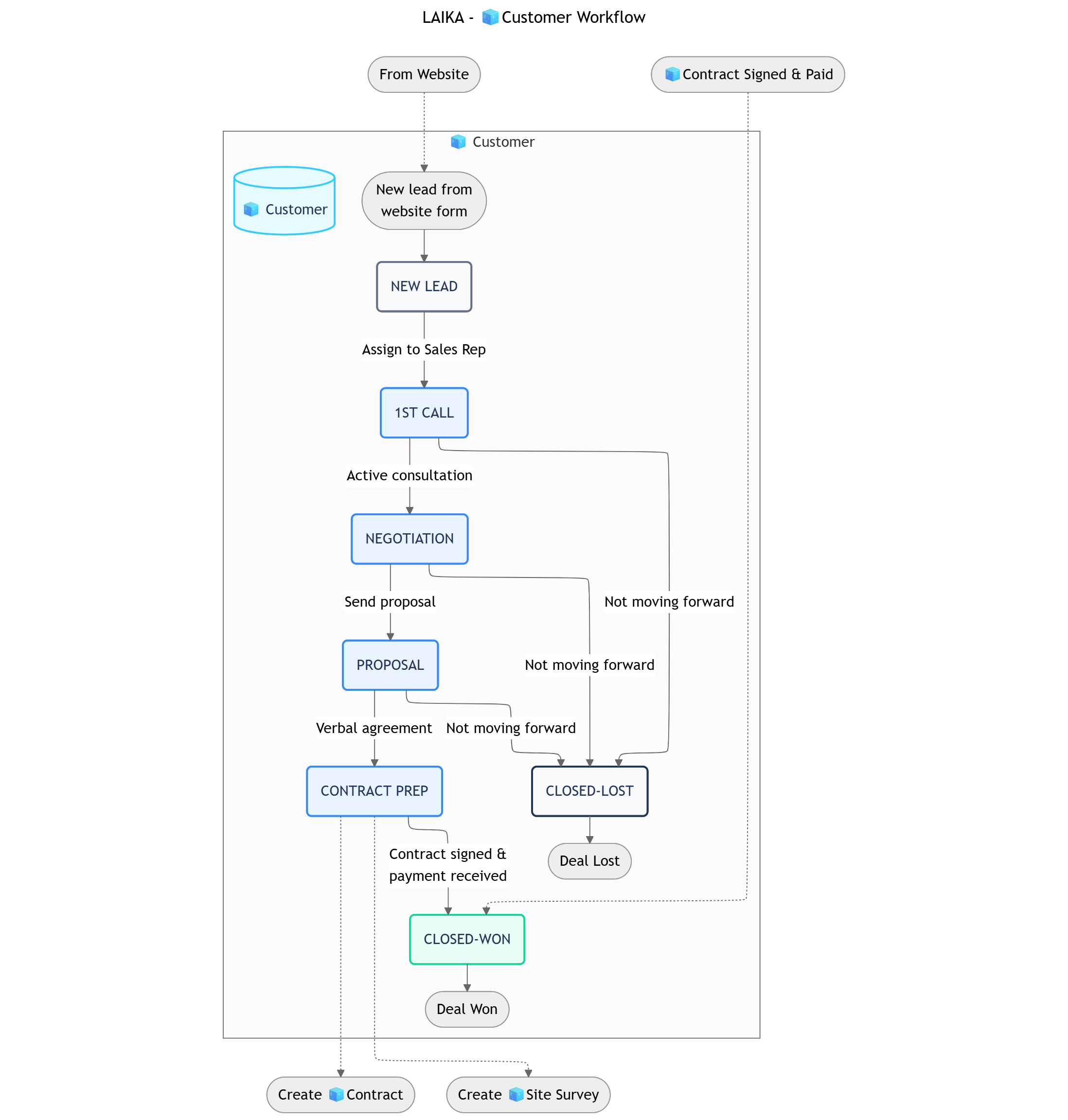
2. 🧊︎ Demo (Sub-Object)
- Process Description: Manages direct consultation appointments with customers, fully integrated with Google Calendar to synchronize schedules and send invitations to all participants.
- Example: A demo titled “LAIKA x Sarah & Michael - Interior Renovation Demo” is scheduled for June 18th at 2:00 PM, with designer Max and sales rep David attending.
- Workflow Diagram
- Status Details
- Data Fields
Demo Workflow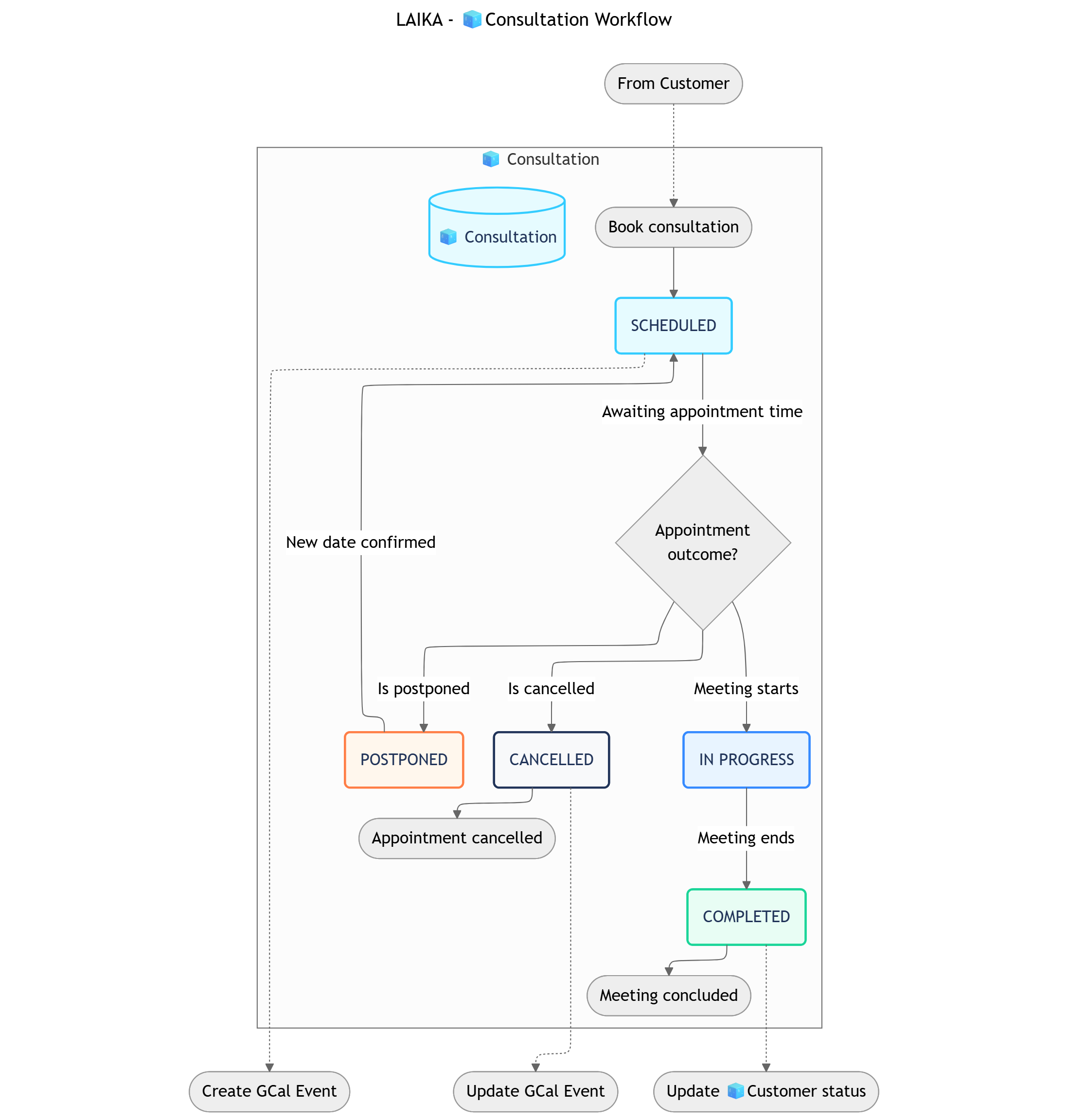
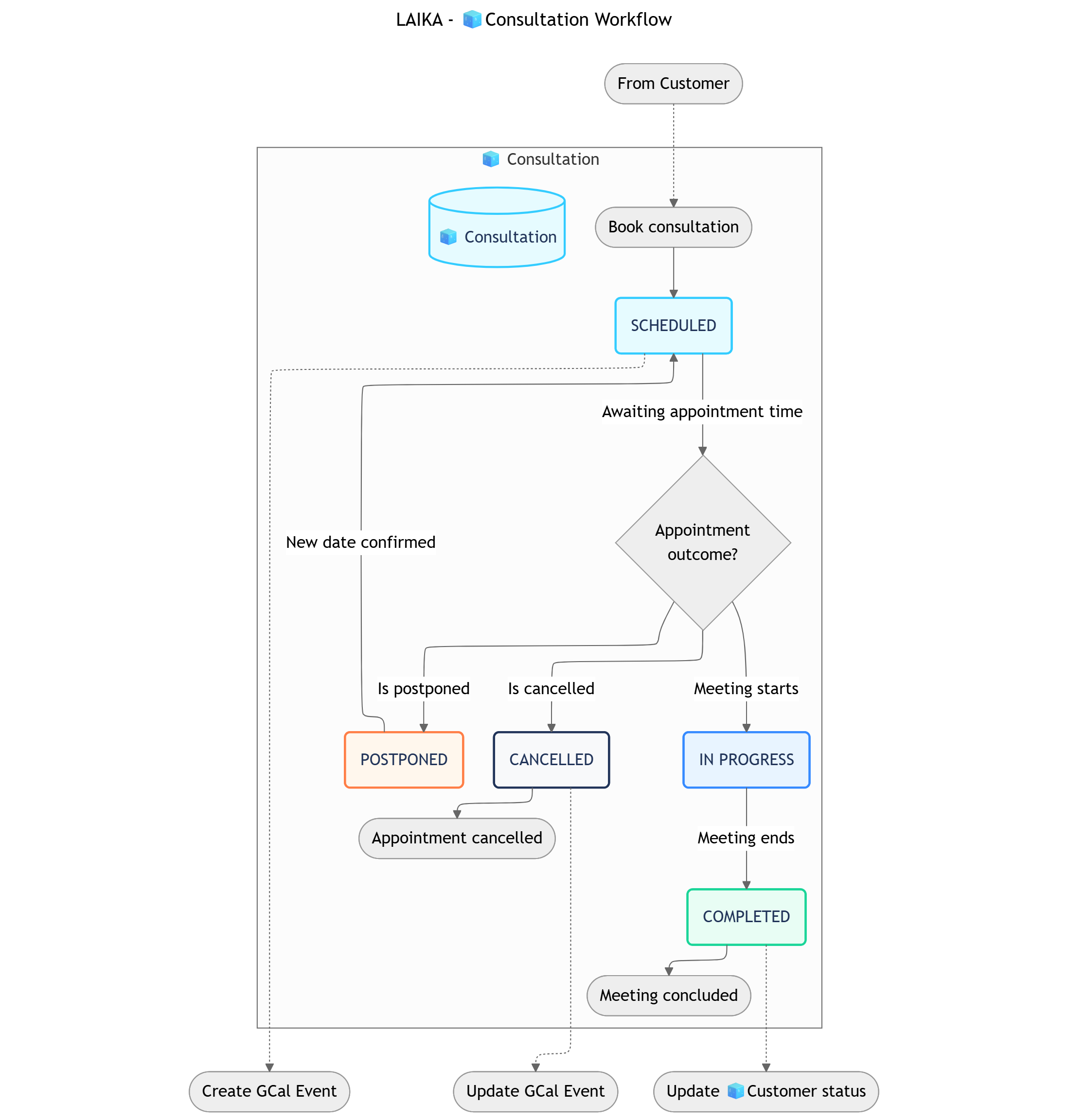
AUTOMATIONS
You can open this canvas view for better readability
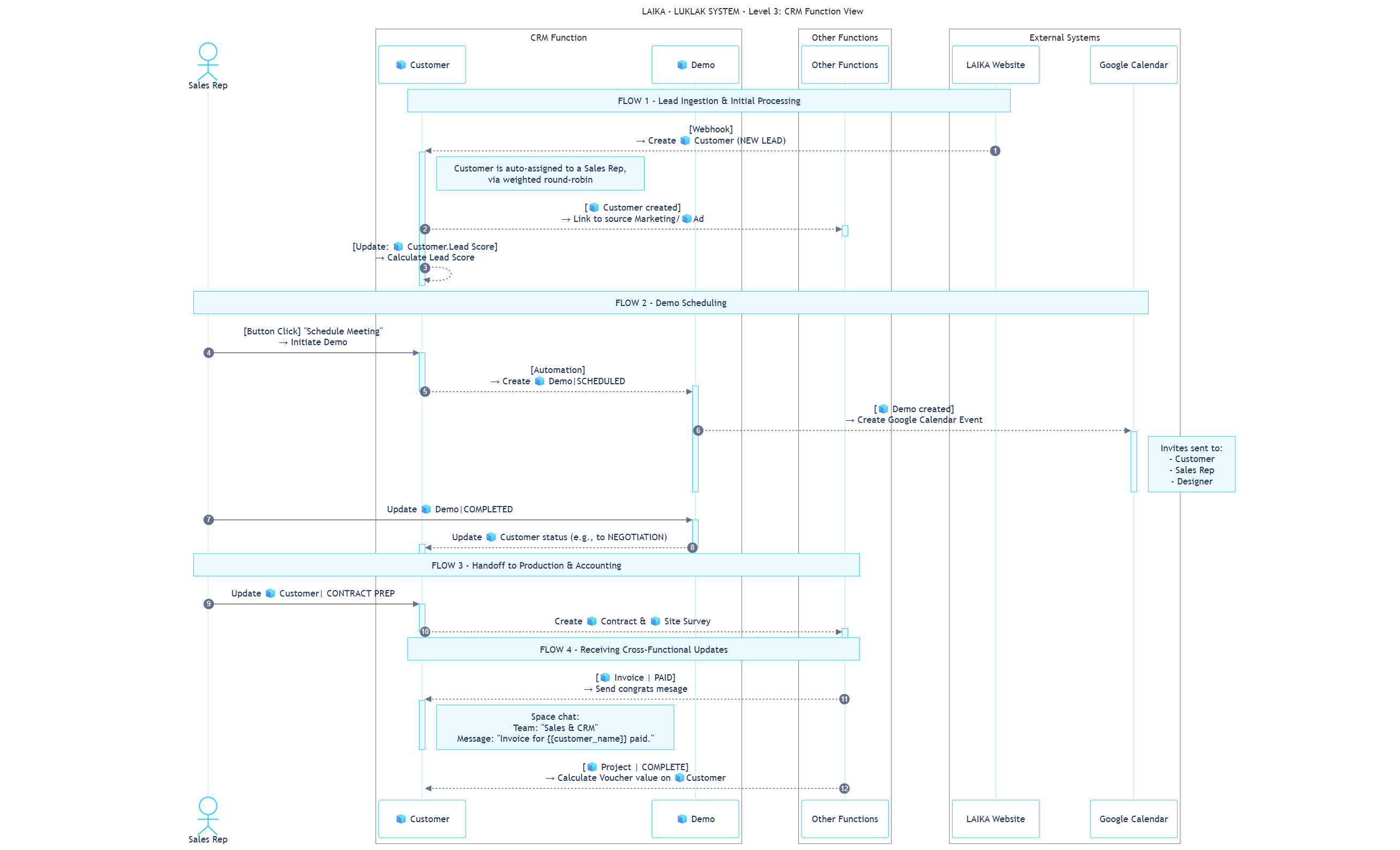
- Within Function
- Cross-Function
- Cross-System
These rules run entirely within the
Sales & CRM Space to enhance sales efficiency and ensure process consistency.| Sequence | ID | Rule Name | Trigger | Action | Description |
|---|---|---|---|---|---|
| 3 | IC-01 | Calculate Lead Score | Create/Update: 🧊 Customer | Update: 🧊 Customer | When a new 🧊 Customer is created or key data is updated, a formula runs to update the Lead Score field. For example, Sarah’s lead was automatically given a score of 87. |
| 4 | IC-02 | Create Initial Follow-up Task | Update: 🧊 Customer assigned | Create: ☑️ Task | When a 🧊 Customer is assigned to a sales rep, a ☑️ Task Sub-Object is automatically created and assigned to them, due within 24 hours. e.g., Assigning a task to David to call Sarah Westbrook. |
WORKVIEWS, DASHBOARDS & FILTERS
- Workviews
- Dashboards
- Filters
| Workview | Description | Data Configuration |
|---|---|---|
| 1. Kanban Customer Pipeline | Displays customers as cards in columns representing each stage from NEW LEAD to SUCCESS. | All 🧊 Customer Objects, grouped by status, sorted by received date. |
| 2. Demo Calendar | A monthly calendar view showing all scheduled consultation appointments. | All 🧊︎ Demo Objects with a scheduled time, integrated with Google Calendar. |
| 3. Customer List | A detailed table view of all customers with comprehensive information. | All 🧊 Customer Objects, with filters for sales rep, ad source, and status. |
ROLES, PERMISSIONS & NOTIFICATIONS
- Roles
- Permissions
- Notifications
| Role | Description | Permissions & Notifications |
|---|---|---|
| 1. Sales Representative | Manages 🧊 Customer Objects and conducts 🧊︎ Demo consultations. | Permissions: Full control over assigned 🧊 Customer Objects and the ability to create/edit their child 🧊︎ Demo Objects. Notifications: Receives a notification when a new 🧊 Customer is assigned and a reminder 15 minutes before a 🧊︎ Demo. |
| 2. Marketing Manager | Creates campaigns that generate leads for the CRM and monitors their performance. | Permissions: Read-only access to 🧊 Customer Objects to track lead sources and conversion rates.Notifications: Does not receive real-time notifications per lead, but uses the data for campaign performance reports. |
- Marketing Campaigns Function: Understand how leads are generated and tracked before they enter this CRM pipeline.
- Contract & Invoice Function: See the next step in the journey after a customer agrees to a deal.
- Site Survey & Construction Function: Learn how project details are captured and managed post-sale.