Beyond Simple References
AnObject Picker field is excellent for creating a simple reference—it says, “this 🧊 Object is related to that one.” But what if you need to define the nature of that relationship?
- Is this
🧊 Buga duplicate of that one? - Is this
🧊 Taskblocked by that🧊 Dependency? - Is this
🧊 Riskmitigated by that🧊 Control Measure?
The Solution: A Global Library of Relationship Types
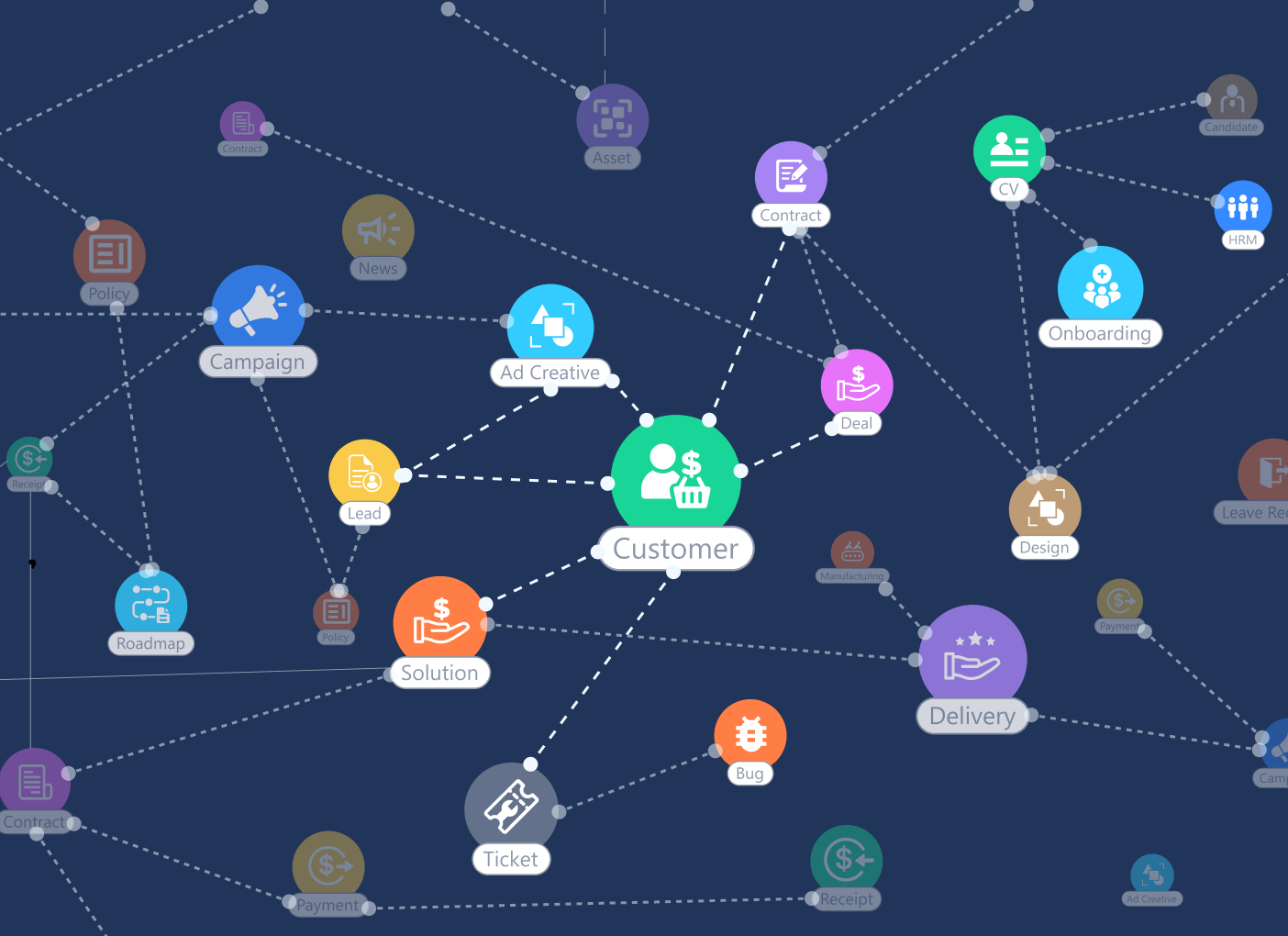
Global Admin. It allows you to give a specific name, meaning, and direction to the connection between two 🧊 Objects.
Think of it like grammar. An
Object Picker is a noun pointing to another noun (“Task” → “Dependency”). A Global Connection adds the verb, creating a full sentence: “🧊 Task is blocked by 🧊 Dependency.” This adds a rich layer of semantic meaning to your data.How Global Connections Work
The process is managed by an administrator, ensuring system-wide consistency:- Define the Connection Type Globally: In
Global Admin, you create a new Connection Type. You give it a name (e.g., “Blocking”) and define the forward and backward relationship text (e.g., “is blocked by” / “blocks”). - Define the Rules: You can also specify which
Object Typesare allowed to use this connection. For example, the “Duplicates” connection might only be permitted between two🧊 Bug ReportObjects. - Use it on an Object: Once defined, users with the right permissions can open an
Object(e.g., a🧊 Task) and use the “Add Connection” feature to create a “Blocking” connection to another🧊 Task.
The Strategic Advantage
For architects, Global Connections unlock a more advanced level of system design:- System-Wide Clarity: Everyone uses the same vocabulary for relationships, eliminating ambiguity.
- Advanced Reporting: You can run powerful queries like, “Show me all
🧊 Tasksthat are currently blocked by anIN_PROGRESS🧊 Task” or “Find all🧊 Bugsthat have more than three ‘duplicates’ connections.” - Powerful Automation: Automations can be triggered by the creation of a specific connection type. For example, “When a ‘duplicates’ connection is added to a bug, automatically change the status of the duplicated bug to
CLOSED.”
What’s Next?
You have now mastered creating meaningful connections between different🧊 Objects. The final method of relationship modeling focuses on structuring data within a single Object.